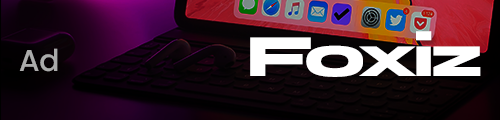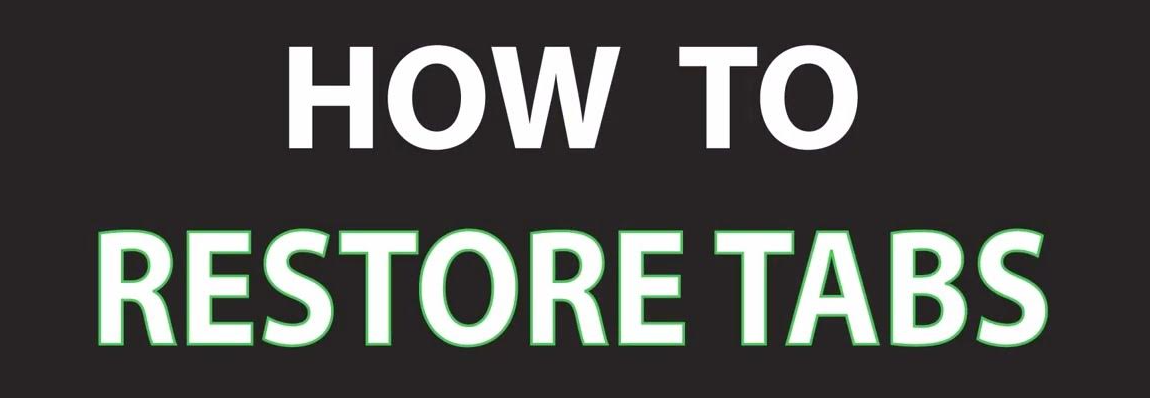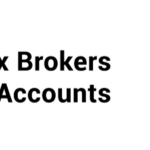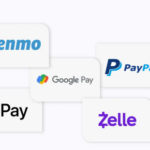In this article, I will cover the How to Restore Tabs. Restoring tabs is a time saving feature whether you have closed a tab accidentally or lost all of them after a browser crash.
- How to Restore Tabs
- Example: Restoring Tabs in Google Chrome After the Browser Has Been Closed
- Reopen Chrome
- Use Keyboard Shortcut
- Use History Menu (Alternative Method)
- Set Up Auto-Restore for Future Sessions
- Bookmark All Tabs (Preventive Tip)
- Benefits Of Restore Tabs
- Tips to Prevent Losing Tabs in the Future
- Risk & Considerations
- Pros & Cons
- Conclusion
- FAQ
The following steps will assist you in recovering your tabs from Chrome, Firefox, and Edge as well as other browsers through straightforward steps and useful suggestions.
How to Restore Tabs
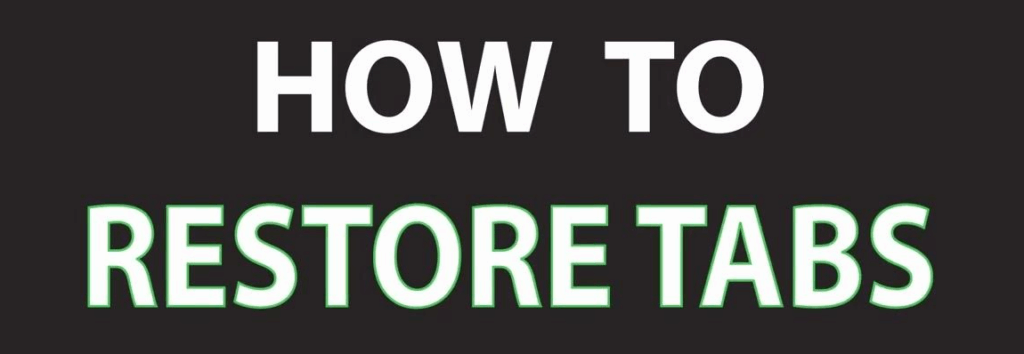
Example: Restoring Tabs in Google Chrome After the Browser Has Been Closed
Reopen Chrome
- Open the Chrome browser one more time
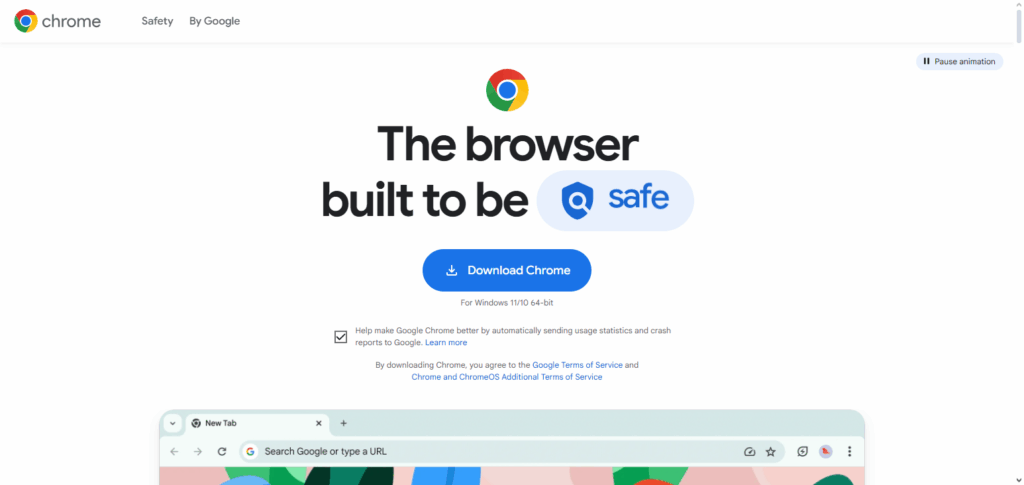
Use Keyboard Shortcut
- Hit Ctrl + Shift + T on Windows or Cmd + Shift + T on Mac
- Last opened tab or window will reopen
- Hit it multiple times to restore multiple tabs in reverse order
Use History Menu (Alternative Method)
- The top right has a three-dot menu, click on that
- Go to History → Recently Closed → [X Tabs]
- Click to restore the whole session
Set Up Auto-Restore for Future Sessions
- In the address bar type chrome://settings/onStartup
- Select “Continue where you left off” for auto-tab restoration next session
Bookmark All Tabs (Preventive Tip)
- On the tab bar, right-click → Choose “Bookmark all tabs”
- Store them in a folder for easy access later
Benefits Of Restore Tabs
Time Efficient: As save time by restoring done work, time gets added indirectly because on future works time consumed will drastically be less.
Less Emotional Productive: Ability to manage every single work removes the burden and helps to increase work output alongside work productivity.
Helps Maintain Emotional Balance: Gets rid of anxiety caused ineffective time management gives, overcoming panic or anger due to forced closure of tabs.
Continuity in Browsing experience: Completes session history associated with filling out and saving documents forms.
Facilitates Business Intelligence and Selection Support: Helps to handle several different jobs or assignments at once, restoring all tab groups.
Tips to Prevent Losing Tabs in the Future
Turn on the “Continue Where You Left Off” Feature: This feature will keep all tabs opened when your browser is closed.
Bookmark The Tabs That Are Important: Important pages can be bookmarked as folders for easy retrieval.
Install A Session Manager Extension: Tab sessions can be easily managed and saved using “Session Buddy” or “OneTab”.
Link Your Browser To An Account: Tabs can be accessed from other devices while using a Google, Firefox, or Microsoft account to sign in.
Avoid Force Shutting Down The Browser: Sessions can be saved only when the browser is closed properly.
Prevent Working Auto-Update Enabled: Working during scheduled updates should be avoided as they may cause sudden restarts, losing important tabs.
Risk & Considerations
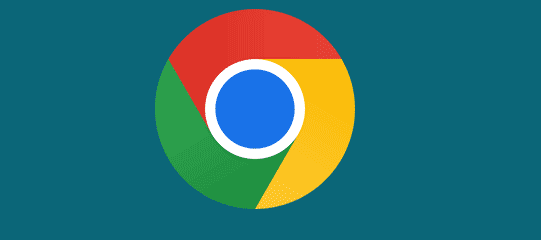
Restore Tabs and Privacy Issues: Your browser may disclose sensitive information by restoring previously opened tabs.
Restoration Failure: In case of a crash, some tabs or submitted forms may not restore.
Performance Lag: Restoring numerous tabs simultaneously may reduce the performance of your device.
Data Loss Hazard: Text and forms on webpages might not save as expected.
Addiction to Tab Restoration Feature: This function may become a crutch that discourages manually saving important work.
Pros & Cons
| Pros | Cons |
|---|---|
| Saves time by reopening tabs instantly | May not recover all tabs after a crash |
| Boosts productivity by restoring workflow | Can slow down browser if too many tabs are restored |
| Reduces stress from accidental closures | Might restore sensitive data, posing a privacy risk |
| Helps manage multiple tasks or sessions | Unsaved input on websites may be lost |
| Useful after unexpected shutdowns | Overreliance can reduce good tab management habits |
Conclusion
Restoring tabs comes in handy when you want to recover a browser session as it allows effortless continuation of work.
Whether from system crashes, forgotten tabs, or even tool quitting unceremoniously mid-session – using built in controls or even third party utilities can be done smoothly. Smart management coupled with understanding pros, cons, and other risks provides much peace of mind while browsing when handling cards.
FAQ
How do I restore recently closed tabs in Chrome?
Press Ctrl + Shift + T (Windows) or Cmd + Shift + T (Mac), or go to Chrome Menu > History > Recently Closed to reopen tabs.
Is it possible to restore tabs after shutting down the PC?
Yes, if your browser settings allow “Continue where you left off,” tabs from the last session will automatically reopen after restart.
Can I restore tabs from days ago?
Only if your browser history is intact. You can manually revisit and reopen old tabs from the History section.