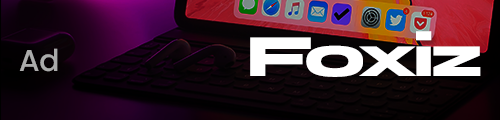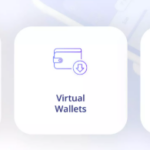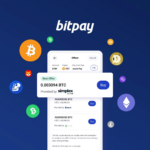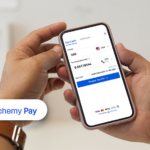In this article, I will explain How to Fix a Slow MacBook by using practical and efficient methods.
- About MacBook
- How to Fix a Slow MacBook
- Example: Enhancing Performance on a Sluggish Macbook Air
- Close Unused Apps and Tabs
- Check Activity Monitor
- Free Up Storage Space
- Disable Startup Apps
- Update macOS and Apps
- Common Reasons Why Your MacBook is Slow
- Quick Fixes to Speed Up Your MacBook
- Restart Your MacBook
- Close Unused Applications
- Update macOS and Applications
- Clear Desktop Clutter
- Disable Unnecessary Browser Extensions
- Empty the Trash
- Disconnect Unused External Devices
- Tips to Maintain Mac Speed in the Future
- Conclusion
- FAQ
Whether your Mac is sluggish, frozen, or taking an elongated time to boot, these effortless methods can accelerate it. By clearing your Mac’s storage, managing apps that open on startup, and a few other steps, I can guide you to help reclaim your MacBook’s speed and performance.
About MacBook
MacBook are high-end laptop computers developed by Apple Inc. They offer an elegant design, a powerful macOS operating system, extended battery duration, and a high intensity Retina display.

MacBooks are treasured in the market by professionals, students, and creators for performing tasks like everyday computing, graphic designing, program writing, and video editing.
MacBooks have well integrated hardware and software systems enabling users with flawless functionality, tight security protocols, and advanced features, along with effortless integration into Apple’s portfolio of services, applications, and utilities.
How to Fix a Slow MacBook
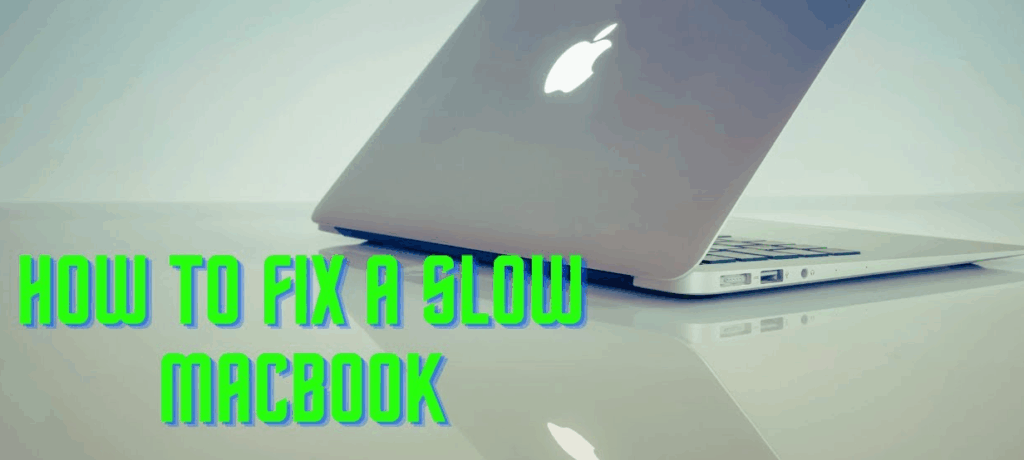
Example: Enhancing Performance on a Sluggish Macbook Air
Close Unused Apps and Tabs
- Press Command + Tab to see all open apps
- Quit anything you’re not using (Command + Q)
- Close excess browser tabs—especially video or crypto dashboards
Check Activity Monitor
- Go to Applications → Utilities → Activity Monitor
- Sort by CPU and Memory usage
- Quit any apps or processes hogging resources (but avoid system processes)
Free Up Storage Space
- Go to Apple Menu → About This Mac → Storage
- Delete large files, unused apps, and clear your Downloads folder
- Aim to keep at least 10–15% of your disk space free
Disable Startup Apps
- Go to System Settings → General → Login Items
- Remove apps that auto-launch at startup
- This speeds up boot time and reduces background load
Update macOS and Apps
- Go to System Settings → Software Update
- Install the latest macOS version and app updates
- Updates often include performance and security fixes
Common Reasons Why Your MacBook is Slow
Minimal Available Storage Space: Performance issues can arise when your MacBook’s hard drive is almost full.
Excessive Startup Applications: Programs activated to run at startup can greatly increase memory usage, in addition to extending the overall startup time.
Outdated macOS Software Or Apps: Using older versions of operating systems or applications may lead to productivity issues and conflicts.
Intensive Background Activity: Certain applications or services may operate covertly, consuming CPU or RAM resources.
Low Random Access Memory (RAM): Limited memory can significantly restrict realtime multitasking, especially when multiple apps and tabs are open.
Visual Effects And Animations: Visual effects of macOS can tax system resources, especially on older computers.
Overheating Issues: Poor airflow can lead to dust buildup, overheating the MacBook and triggering thermal throttling.
Invasive Software Or Malware: While uncommon for macOS, adware or malware may degrade performance.
Deteriorating or Old Hardware Components: Components such as hard drives and batteries can age, causing persistent lag.
Quick Fixes to Speed Up Your MacBook
Restart Your MacBook
Restarting the system boosts performance by refreshing memory and clearing temporary files.
Close Unused Applications
Conserve memory by logging off from programs which you do not need to use at the moment.
Update macOS and Applications
Outdated system apps may contain performance bugs that are optimally resolved by updating the macOS.
Clear Desktop Clutter
Organizing or removing excessive desktop icons can mitigate loading time enhancing overall functionality.
Disable Unnecessary Browser Extensions
Unused extensions can negatively impact overall system performance; eliminating them can help.
Empty the Trash
Reclaiming performance can be achieved by restoring disk space waste caused by not clearing the trash.
Disconnect Unused External Devices
Unnecessary USB and external hard drives may lead to lags or can slow down the system if not ejected properly.
Tips to Maintain Mac Speed in the Future
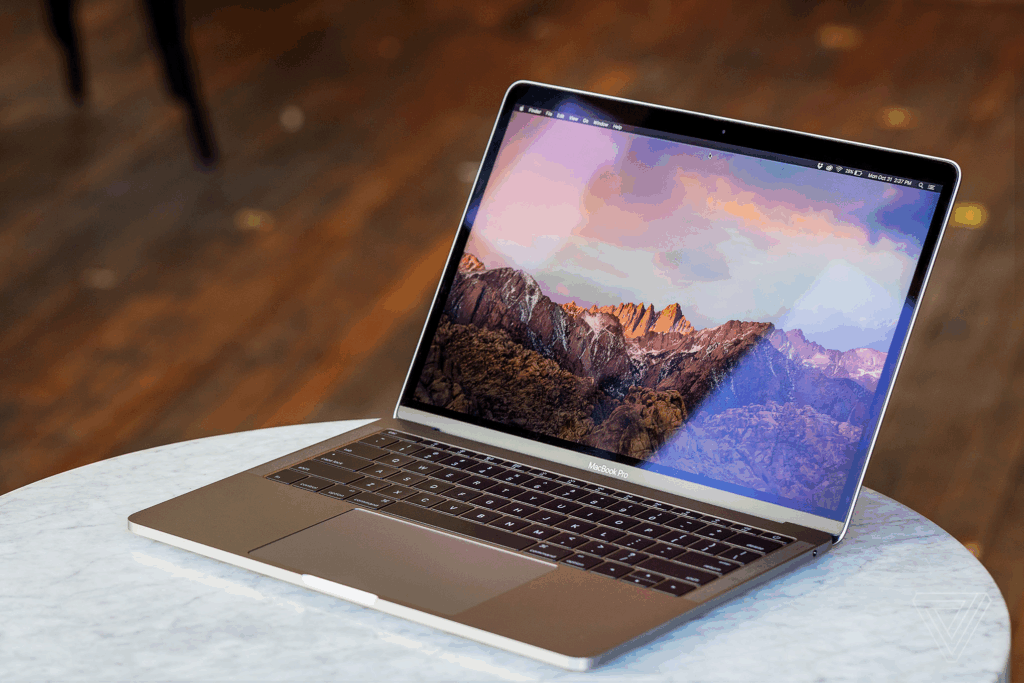
Always Update macOS and Apps: Always update your system and apps to improve performance and apply security patches.
Regularly Clear Up Disk Space: Old files as well as downloads should be cleared and the Trash should be emptied to prevent slowdowns related to storage.
Restrict Number of Startup Programs: To decrease background processes and boot time, limit the number of unnecessary applications that run at startup.
Make the Most Out of the Activity Monitor: Take notice of how much CPU and memory are being used to identify and terminate any resource intensive processes.
Avoid a Cluttered Desktop: Desktop clutter not only makes files harder to locate, but can also slow Finder’s response time.
Schedule Regular Restarts for Your Mac: Restarting aids in clearing temporary files and system memory.
Install Trusted Software Only: Stick to verified applications to avoid system slow down or even worse, conflicts.
Use Maintenance Built-in Tools: Utilize Disk Utility and Storage Management for disk health checks and space management.
Backing Up and Periodically Reinstalling macOS: A clean reinstall will restore performance if your Mac is slowing down with time.
Conclusion
Addressing a sluggish MacBook doesn’t always need deep technical know-how. Sometimes, updating your system, closing background apps, or freeing up storage achieves the desired difference.
With proper diagnosis of the issues at hand and applying simple yet effective solutions, recovering your Mac’s performance can be done in no time.
Taking care of your device alongside regular maintenance helps sustain optimum performance over time. Following these pieces of advice, whether it be for work, creativity, or daily tasks, you will benefit from a more responsive and faster device.
FAQ
Why is my MacBook running so slow all of a sudden?
A sudden slowdown can be caused by a full hard drive, background apps, malware, or system updates running in the background.
How can I speed up my MacBook without upgrading hardware?
Free up storage, close unused apps, disable startup items, clear cache, and update your macOS and applications.
Does updating macOS improve performance?
Yes, newer macOS versions often come with performance optimizations and bug fixes that can speed up your system.