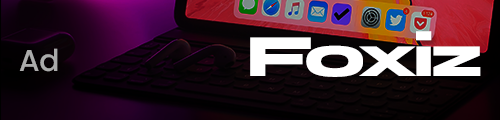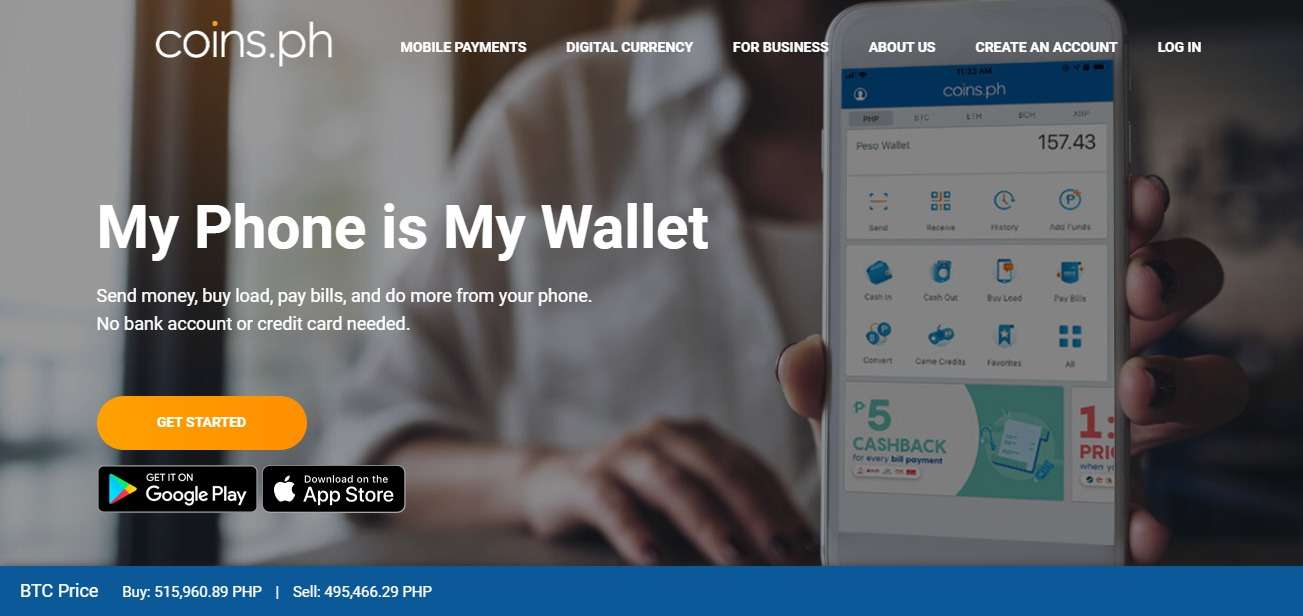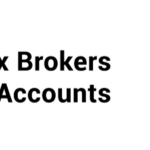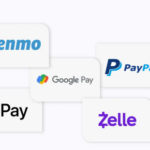About Coins.ph Wallet
To increase financial inclusion across Southeast Asia’s 650 million population, which remains largely unbanked. Coins.ph Wallet is a Southeast Asian fintech company that enables anyone, including those without a bank account, to easily access financial services directly from their phone.
Founded in 2014 in the Philippines and serving over 10 million customers, Coins.ph is one of the first blockchain-backed platforms to reach significant mainstream consumer adoption. The company’s mobile app provides consumers with direct access to banking and digital payment services, including local and international remittances, mobile air-time, bill payments, game credits, and online shopping.
Coins.ph Wallet company has also built one of the country’s largest cash distribution networks, operating through over 33,000 partner locations domestically and over 500,000 locations worldwide. Coins.ph is regulated by the Bangko Sentral ng Pilipinas (BSP) and is the first ever blockchain-based company in Asia to hold both Virtual Currency and Electronic Money Issuer licenses from a central bank.
Coins.ph Wallet Key Details
| Key | Details |
|---|---|
| Vendor Name | Coins.ph Wallet |
| Fiat Currencies | PHP |
| Cryptocurrencies | BTC |
| Platforms | (Google Play) |
| Register | Bank transfer, Cash, CLIQQ Kiosk, DragonPay |
| Ease of Use | Easy |
| Anonymity | High |
| Wallet HQ Location | N/A |
| Listed At Altwow | 24/09/2020 |
| Official Wallet Website | Click Here To Visit Wallet Website |
How To Install Coins.ph Wallet?
Coins.ph Wallet
Coins.ph Wallet is a mobile wallet that allows you to buy prepaid load, send money to anyone, pay over 95+ bills, receive remittances from 200+ countries & territories – even without a bank account. With Coins, your phone is the only wallet you’ll ever need!
Fees, costs and transfer times
The fees for putting cash in will be those charged by your payment service. You can use 7-Eleven, Cebuana, M Lhuillier or GCash for no fees, or UnionBank for a fee rebate.
Cash out fees will also depend on the payment provider. There are no cash out fees for banks in Metro Manila.
Cash in is instant if you use one of the above providers. Cash out is same-day if you use a remittance company before 10am, otherwise it’s next-day.
Cash in and cash out limits
Coins.ph Wallet transfer limits depend on your level of account verification. By providing more information, you can unlock higher account limits.
Cash in limits
| Verification level | Description | Daily limit (PHP) | Monthly limit (PHP) | Annual limit (PHP) |
|---|---|---|---|---|
| 1 | Email/phone verified | 2,000 | 50,000 | 50,000 |
| 2 | ID and selfie verified | 50,000 | 100,000 | 400,000 |
| 3 | Address verified | 400,000 | 400,000 | Unlimited |
Cash out limits
| Verification level | Description | Daily limit (PHP) | Monthly limit (PHP) | Annual limit (PHP) |
|---|---|---|---|---|
| 1 | Email/phone verified | 0 | 0 | 0 |
| 2 | ID and selfie verified | 50,000 | 250,000 | 400,000 |
| 3 | Address verified | 400,000 | 400,000 | Unlimited |
Safety, security and privacy
For safety, Coins.ph lets you use two factor authentication. This is not required, but it is strongly recommended. With it, you will receive a new code through Google authenticator when you need to log in. This adds an extra layer of security to your account.
How To Secure Your Coins.ph Wallet?
There Are A Number Of Ways To Keep The “Bad Guys” Away From Coins.ph Wallet . And Although Cryptocurrency, As A Technology, Has Increased Anonymity And Encryption, The Devices On Which These Funds Are Stored (Phone, Pc, Tablet) Are Much More Susceptible To Hacking. Below Are A Number Of Simple Tips That Can Improve The Security Of Your “Crypto Wallet”.
Step 1 : Store Your Token Pocket Wallet Private Keys Offline: Print Them Out On Paper
The “Hunt” For Your Data Does Not Stop For A Minute, Regardless Of What Gadget You Use, Or What Network You Are Connected To. A Good Idea To Solve Some Of The Problems Associated With The Possibility Of Theft Of Personal Data Is Printed On Paper Keys For The Wallet — A Variant Of Replacing The Software “Assistant”. In This Case, You Will Only Need Paper And A Printer — No Additional Devices Or Gadgets. The Output Will Be A Kind Of Offline Wallet, Represented By A Pair Of Printed Keys. Some Enthusiasts Refer To This Approach As “Cold Wallets”, Because In The End, The Storage Process Takes Place Offline.Paper Wallets Are In Regular Demand, And You Can Test Their Functionality Yourself:
The Main Difference: The Creation Of Unique Addresses And Keys Through The Use Of Client-side Js Scripts. In Other Words, Keys Are Created Immediately On Your Pc, Without Requiring Data Transfer Over The Internet. And To Make This Process More Fun, The Developers Suggest That You Move The Mouse And Fill In Text Fields, Thus Obtaining Unique Data For Generating The Necessary Tools.
Step 2 : Setup Second Step Verification
Two-factor Authentication Requires The User To Enter An Additional Code From Another Source – Such As A Text Message Or Email. However, The Most Common Method Is Through The Google Authenticator App. Just Install It On Your Phone And It Will Generate A New 6-digit Access Code To Log In To Your Wallet Or Make Transfers.
We Recommend Using Only Those Web Wallets That Do Not Support Two-factor Verification. In Particular, The Coins.ph Offers To Activate 2fa Already At The Registration Stage.
Step 3 : Create A Strong Password For Your Coins.ph
If You Decide To Use A Web Wallet, Which Is Recommended Only For Small Transactions, Always Make Sure That Your Password Is Secure. Never Enter Your Date Of Birth Or Credit Card Pin As Your Password. Use Alphanumeric Combinations, Combine Cases, Use Underscores, And So On. But It’s Best To Use An Strong Online Password Maker Website.
Step 4 : Learn To Recognize Phishing Sites
Phishing Sites And Apps Mimic The Design Of Popular Crypto Wallets In The Smallest Detail — Only The Page Address Is Slightly Different. Before Entering Your Private Key Or Secret Phrase In Your Wallet, Make Sure That The Page Address Is Correct.
The Chrome Store Library Is Known For Its Abundance Of Phishing Extensions, Especially For Cold Wallets Like Ledger. Although Google Removes Dozens Of Such Fraudulent Products Every Month, New Ones Are Coming In Their Place. In March 2020, Fraudsters Stole More Than $ 250,000 In Ripple Coins From Their Wallets Using A Fake Extension, And In June 2020, Crypto Podcast Host Eric Savix Lost All Of His 12 Bitcoins By Entering A Secret Phrase In A Phishing Extension For Ledger.
Step 5 : Don’t Click On Links In Emails
Phishers Often Send Emails From An Address That Is Almost Identical To The Real Address Of The Wallet Support Service. For Example, If You Use A XYZ Wallet From xyz.cxom Then You May Receive An Email From A Fake Address Like Support@xy-z.com Instead Of The Present Support@xyz.com. These Emails Try To Scare The User Or Create The Illusion Of Urgency — For Example, You Will Be Informed That Your Account Has Been Hacked/Blocked And That You Need To Update Your Security, Change Your Password, And So On. The Link Leads To A Fraudulent Page That Will Either Steal Any Data You Enter Or Install A Virus On Your Device.
This Also Applies To Ads Above Google Search Results That Often Advertise Phishing Pages. Here Is An Example – Note The Difference In Just One Letter Between A Real Address And A Fraudulent One:
Step 6 : Install Or Use Trusted Antivirus
The First Thing You Should Do After Installing A Coins.ph Wallet Is Install A Reliable Antivirus And Update It. Most Cyber Attacks Attempt To Send Important Information From Your Computer, You Should Make Sure That Your Pc Or Mobile Is Protected From A Virus Threat. Regularly Update Your Antivirus To Minimize The Risks Associated With The Appearance Of New Virus Threats That The Old Version Did Not Protect Against.
Step 7 : Never Disclose Your Private Keys
Private Keys Are Intended Exclusively For You. You Should Not Disclose Them For Transactions Or Cryptocurrency Purchases
Final Thought
We Hope You Like Our Coins.ph Review. If You Like Than Please Comment Your Thought Below. Also, Subscribe Our Newsletter For More Interesting Wallet Reviews. Thanks For Visit At Altwow .
Follow my blog with Bloglovin